Google Chrome
- On your computer, open Chrome
 .
. - At the top right, click on the three dots
 then on
then on  Settings
Settings  .
.
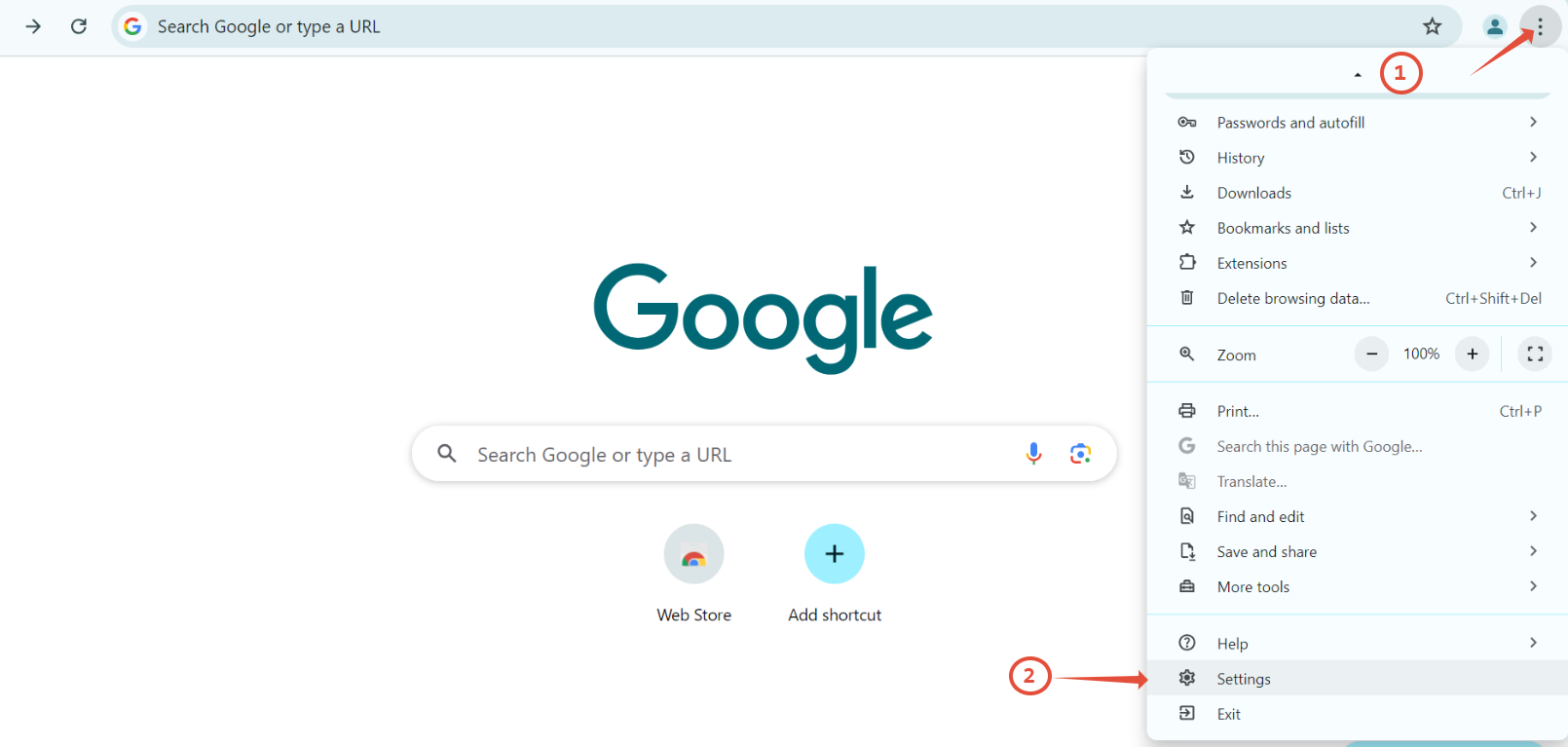
- Click Privacy and Security
 Third-party cookies.
Third-party cookies.
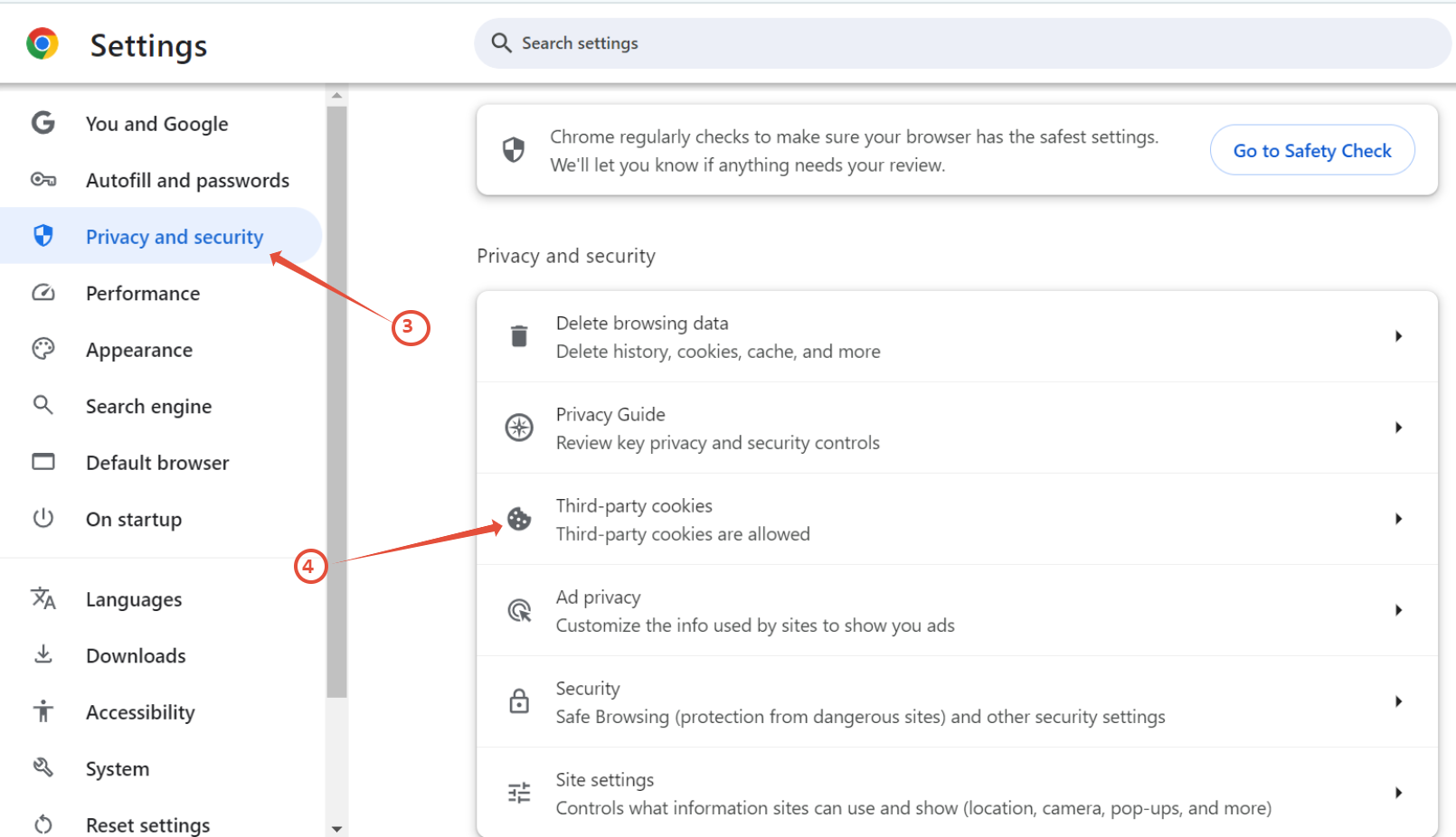
- Select Allow third-party cookies.
Done, you have enabled cookies in the Chrome web browser on your computer.
Mozilla Firefox
- Open your Firefox browser. Click More(☰) > Settings.

- Select Privacy & Security from the left panel of options.
- Click on the Custom radio button and uncheck the Cookies option.

Click on 'Reload All Tabs'.and you have enabled cookies in the Firefox web browser on your computer.
Microsoft Edge
Open the Edge browser and Click More(☰) > Settings.
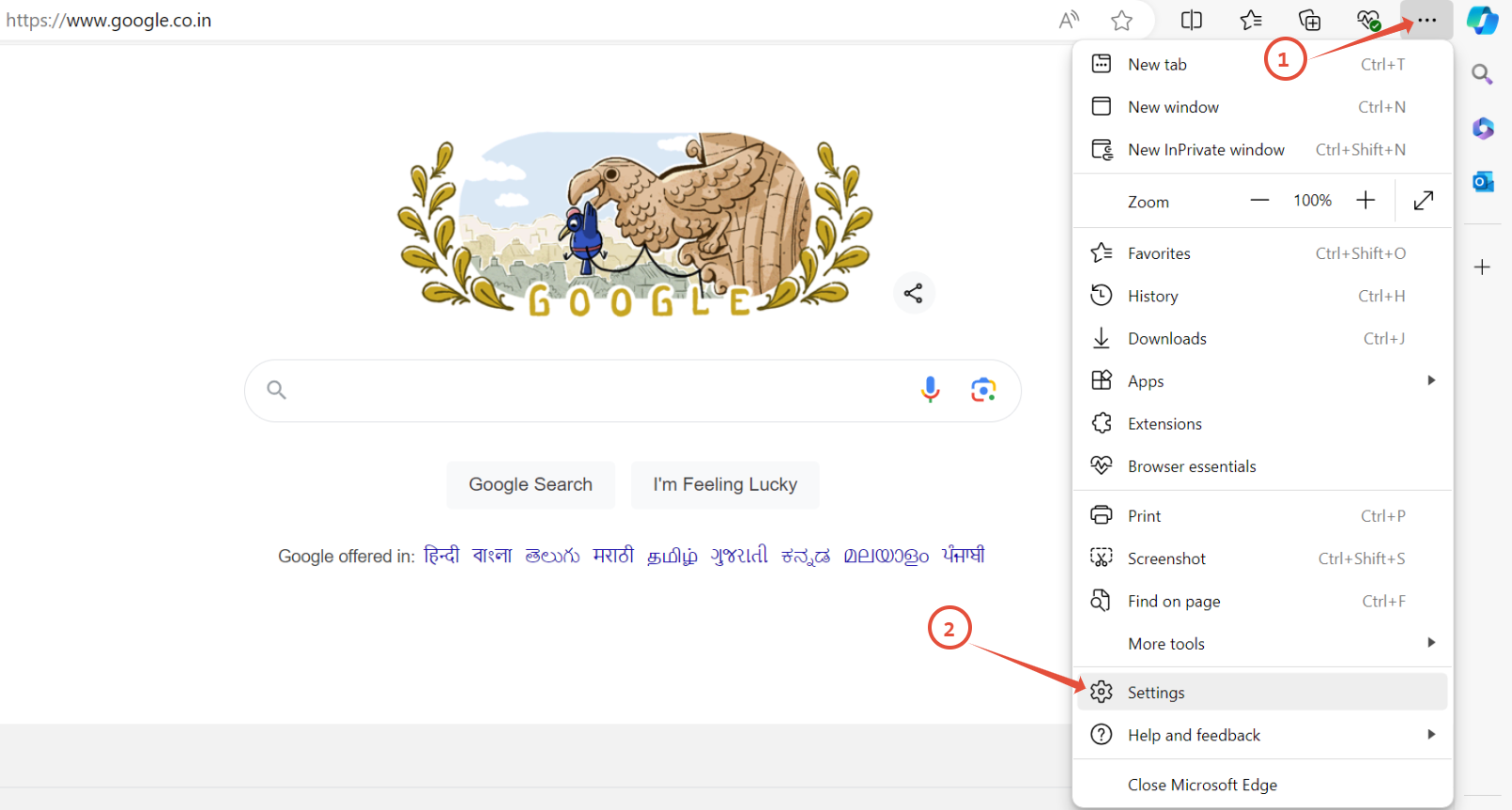
- Select Cookies and site permissions in the left panel and then Manage and delete cookies and site data.

- Turn Off the Block Third-party Cookies toggle button
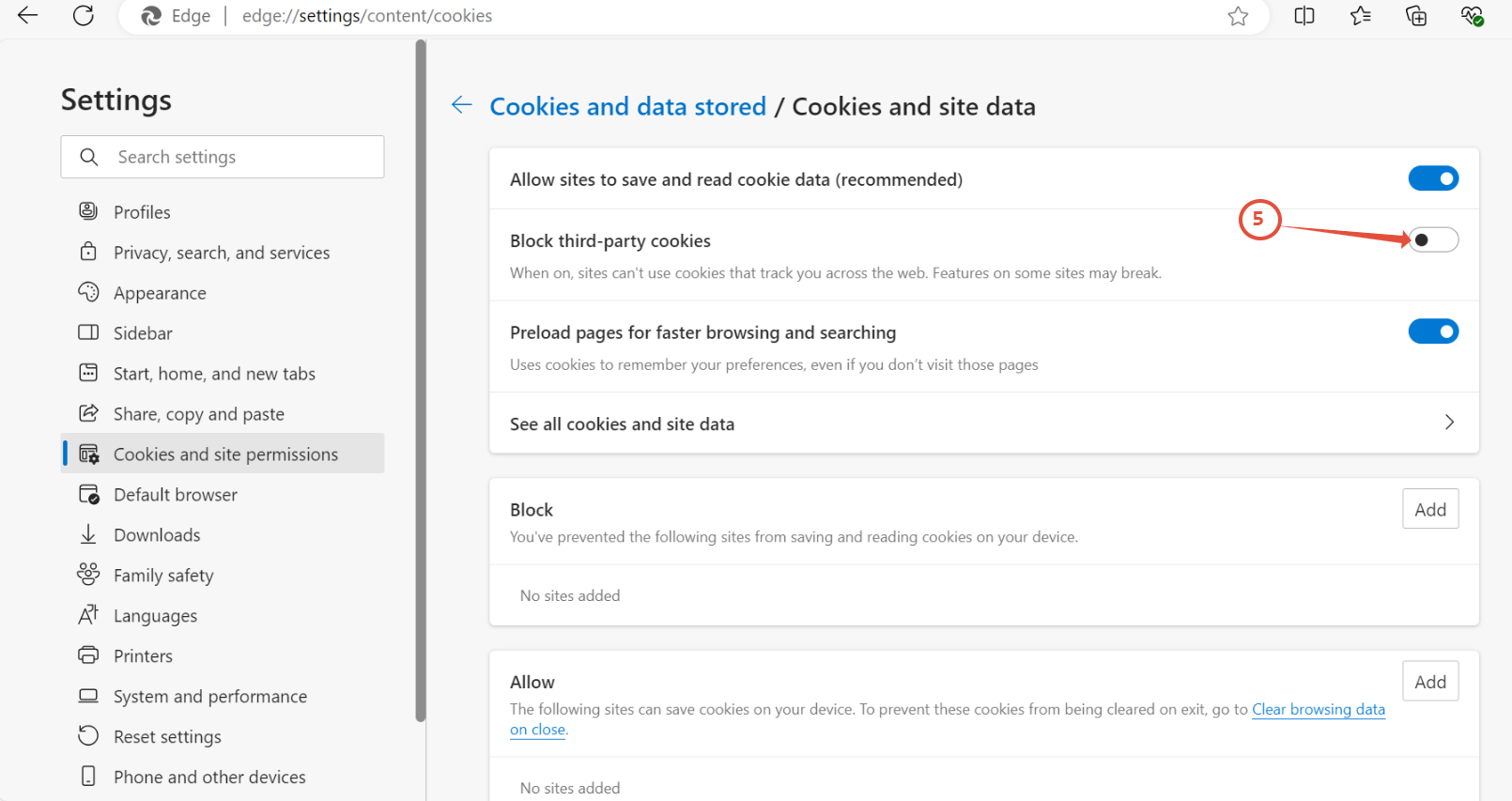
- Restart Edge.
Done, you have enabled cookies in the Edge web browser on your computer.

