After upgrading to macOS Catalina, if you download the Proctortrack app for the first time, it can’t be opened because Apple cannot check it for malicious software. A dialog box pops up, click the "OK" button and the application will close

Solution 1:
- In such a case click the 'OK' button. Then go to your 'Downloads' folder, and locate the Proctortrack application.
- Make sure you have dragged the Proctortrack to /Applications to complete the installation. Then right-click on the Proctortrack app and click 'Open'
Solution 2:
- After clicking on the 'OK' button. Then go to your 'Downloads' folder, locate the Proctortrack application.
- Right-click on it and select 'Open'. This will bring the same dialogue box but with an option to Open the file anyway(click on this option)
Solution 3:
You can also follow the below steps to run the Proctortrack app on Mac Catalina OS if you get an error "malicious software" error after launching it.
- Go to System Preferences and then open Security and Privacy, Click on the General tab
- Then click on "Open Anyway"
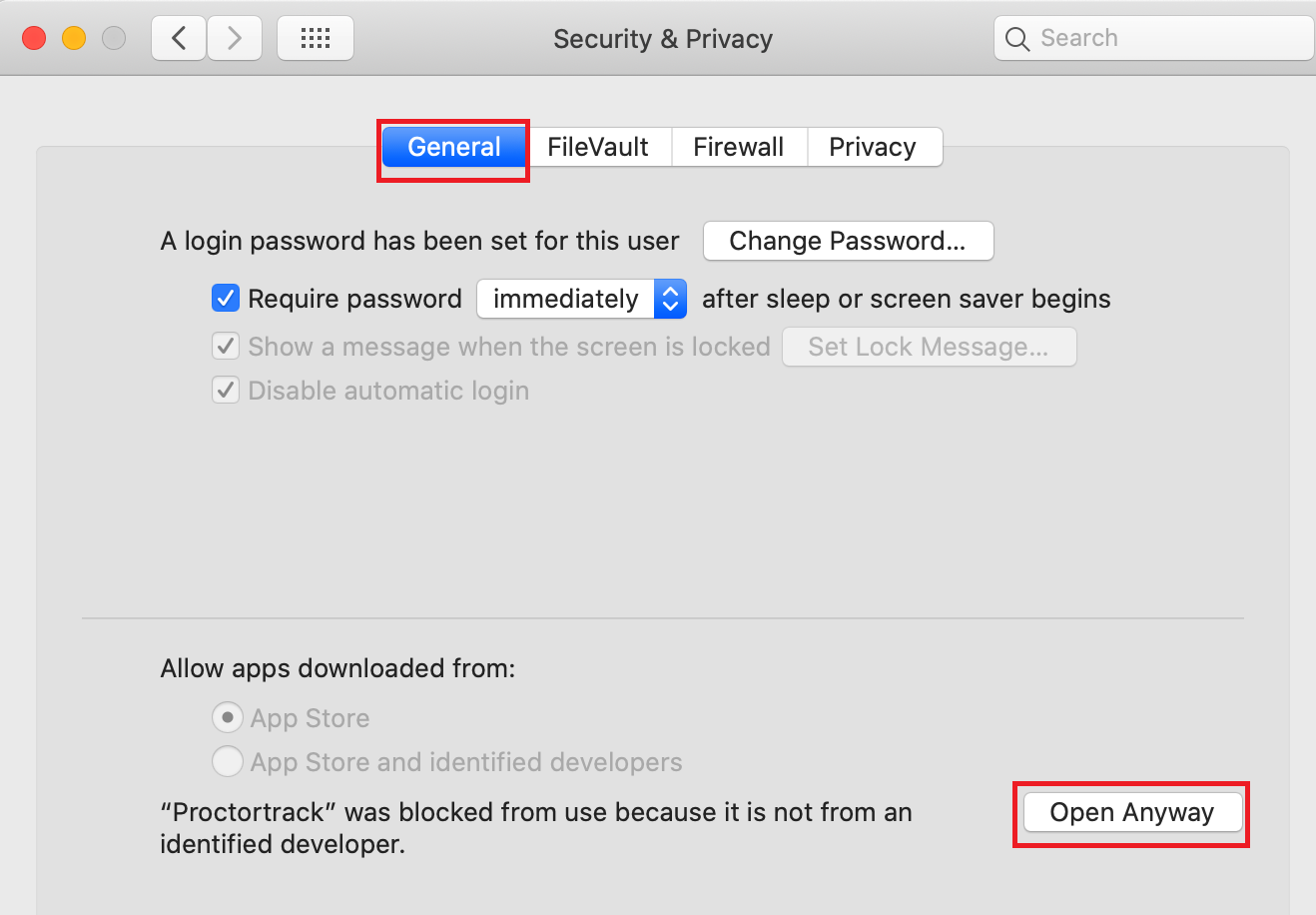
In order for Proctortrack monitor and record your test session without any issues, please make sure that the below settings are enabled.
Go to System Preference --> Security and Privacy -> Privacy tab --> Select the Proctortrack check box for the following options:
1. Screen Recording

2. Camera

3. Microphone

4. Full Disk Access

5. Accessibility

6. Input Monitoring(Not mandatory)

