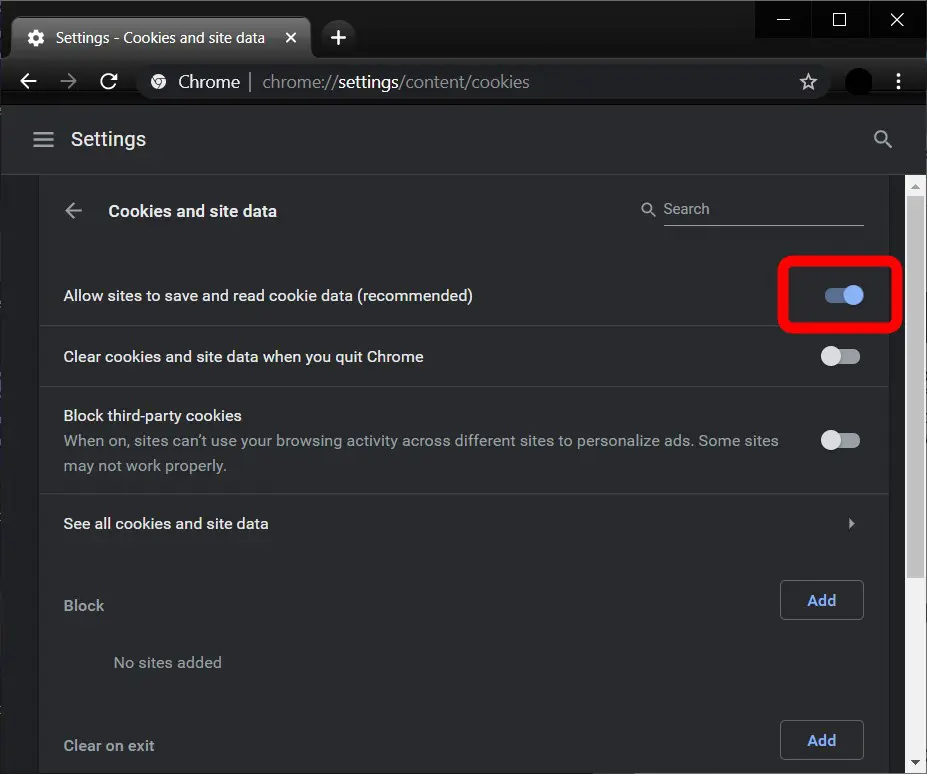To enable cookies on Chrome, click on the three-dot icon in the top-right corner of your window. Then go to Settings > Advanced. Under Privacy and Security, click on Site Settings. Then go to Cookies and site data and turn on the toggle button for Blocked. Within the same menu, you can allow cookies on specific sites by clicking on Add under the Allow section.
- Open Google Chrome.
- Click on the three-line icon in the top-right corner of the browser.
- Then click Settings.

- Next, click Advanced. You can find this option by either clicking on Advanced at the left side of the Settings menu or by scrolling all the way down.

- Then click Site Settings. You can find this under the Privacy and Security section.

- Next, click Cookies and site data. You can find this under the Permissions section.

- Finally, turn on the first toggle button you see under Cookies and site data. It will say Blockedgrey if you have previously disabled cookies. Once you turn this on, the slider will change from gray to blue, and the text will change to Allow sites to save and read cookie data (recommended).