How to Allow Proctortrack Application:
1. Click on the "Apple Icon" and go to “System Settings”
 2. Go to “System Settings” >> “Privacy & Security”
2. Go to “System Settings” >> “Privacy & Security”
 3. Go to “System Settings” >> “Privacy & Security” >> “Microphone”
3. Go to “System Settings” >> “Privacy & Security” >> “Microphone”
4. Go to “System Settings” >> “Privacy & Security” >> “Microphone” >> "To enable Proctortrack, simply toggle the switch in front of it."
 5. Go to “System Settings” >> “Privacy & Security” >> “Camera”
5. Go to “System Settings” >> “Privacy & Security” >> “Camera”
6. Go to “System Settings” >> “Privacy & Security” >> “Camera” >> "To enable Proctortrack, simply toggle the switch in front of it."
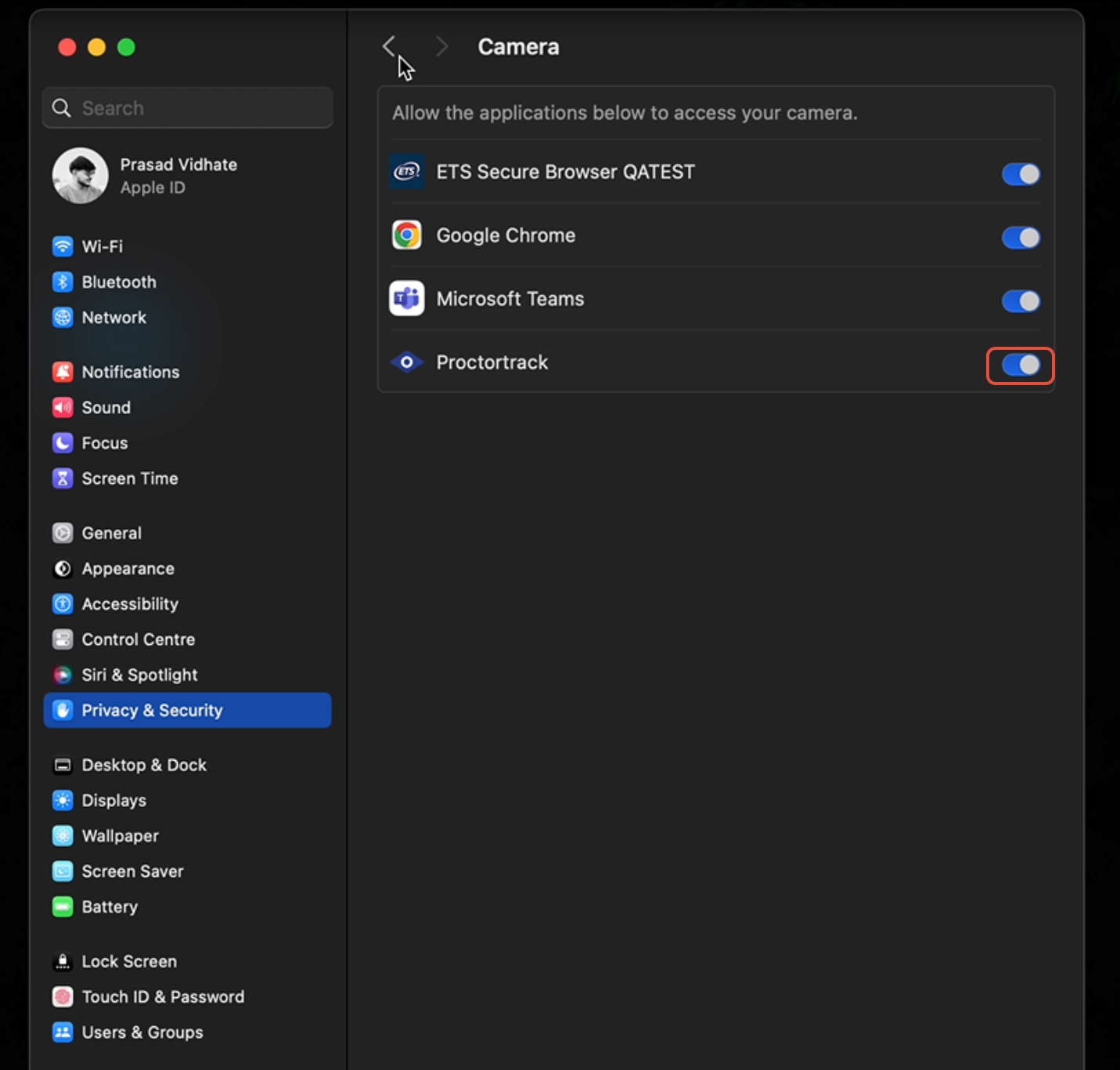
7. Go to “System Settings” >> “Privacy & Security” >> “Accessibility”

8. Go to “System Settings” >> “Privacy & Security” >> “Accessibility” >> "To enable Proctortrack, simply toggle the switch in front of it."

Note: If you cannot locate the Proctortrack application under Accessibility, click the (+) button and add the Proctortrack app from your download folder or applications.
9. Go to “System Settings” >> “Privacy & Security” >> “Screen & System Audio Recording”

10. Go to “System Settings” >> “Privacy & Security” >> “Screen & System Audio Recording” >> "To enable Proctortrack, simply toggle the switch in front of it."
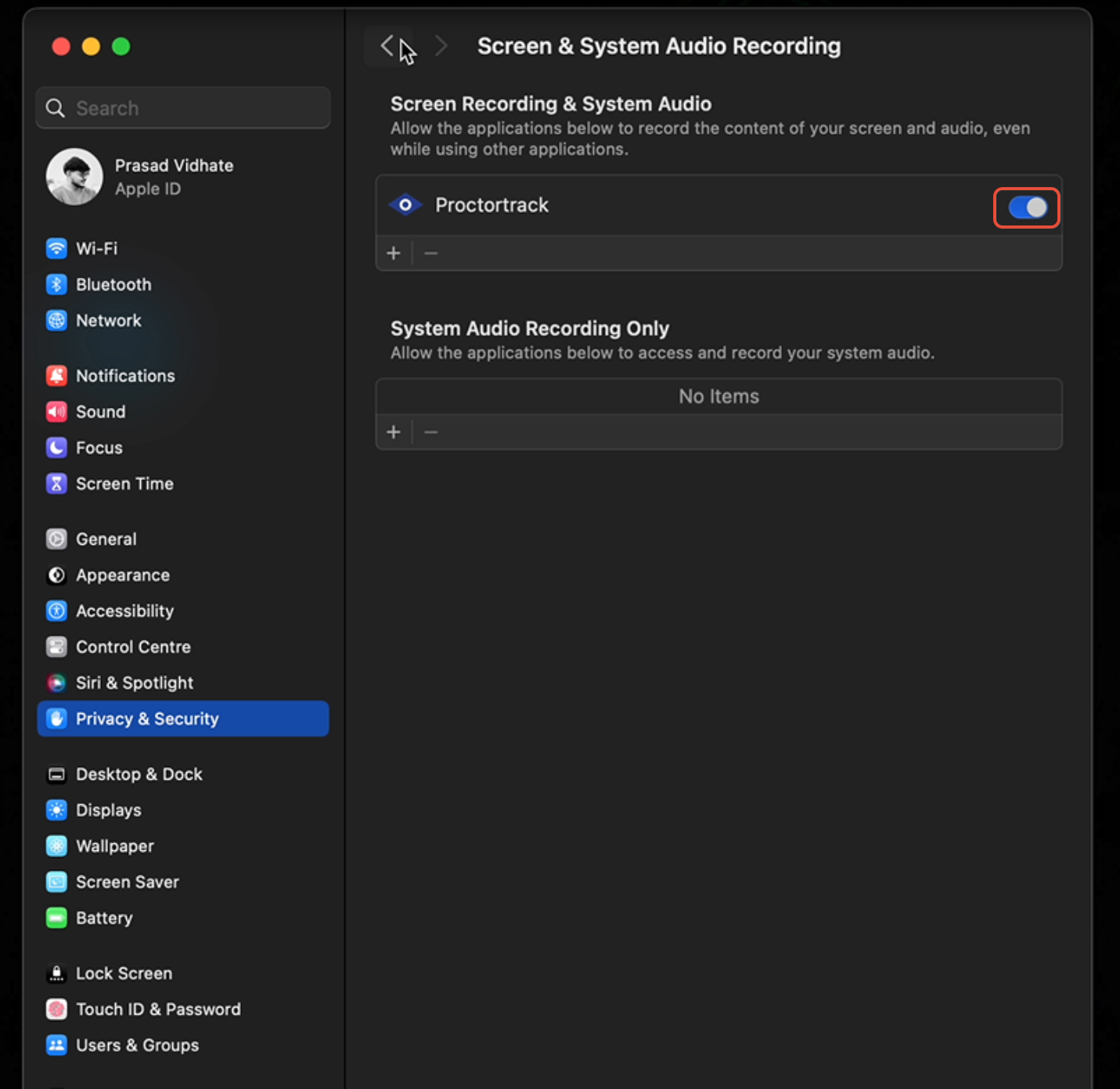
Note: If you cannot locate the Proctortrack application under Screen & System Audio Recording, click the (+) button and add the Proctortrack app from your download folder or applications.
How to Allow Proctortrack Exam Browser Application:
1. Click on the "Apple Icon" and go to “System Settings”
 2. Go to “System Settings” >> “Privacy & Security”
2. Go to “System Settings” >> “Privacy & Security”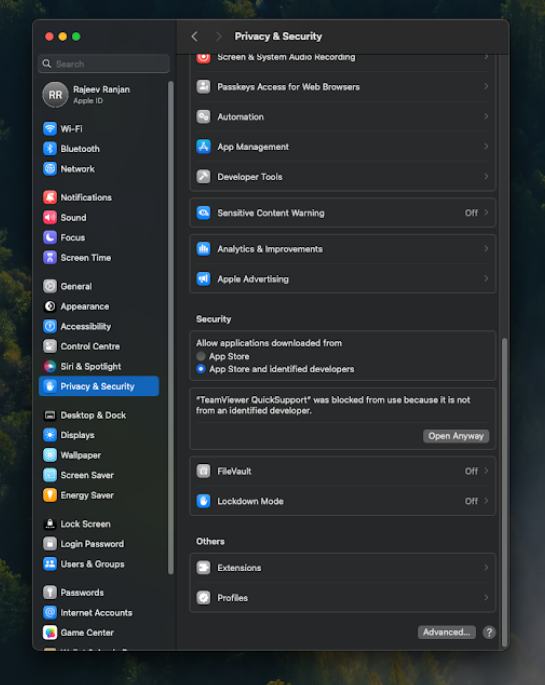
3. Go to “System Settings” >> “Privacy & Security” >> “Microphone”
4. Go to “System Settings” >> “Privacy & Security” >> “Microphone” >> "To enable Proctortrack Exam Browser, simply toggle the switch in front of it."
 5. Go to “System Settings” >> “Privacy & Security” >> “Accessibility”
5. Go to “System Settings” >> “Privacy & Security” >> “Accessibility”
6. Go to “System Settings” >> “Privacy & Security” >> “Accessibility” >> "To enable Proctortrack Exam Browser, simply toggle the switch in front of it."
 Note: If you cannot locate the Proctortrack Exam Browser application under Accessibility, click the (+) button and add the Proctortrack Exam Browser app from your download folder or applications.
Note: If you cannot locate the Proctortrack Exam Browser application under Accessibility, click the (+) button and add the Proctortrack Exam Browser app from your download folder or applications.
7. In case you receive the following message, please click on "Quit & Reopen".

